Collapse Commander | Documentation
Management Interface
Management Interface
Collapse-Pro-Matic plugin options page is located under Dashboard > Settings > Collapse-Pro-Matic.
Once the plugin is activated, an ‘Expands’ menu item will be added to the WordPress Dashboard Menu. The following submenu items are available:
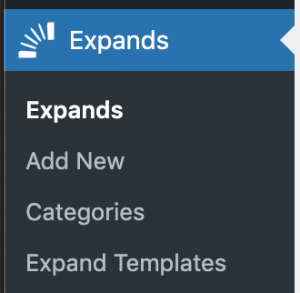
The title area serves two functions. First, this can be a useful title to easily identify the expand element. Second, the title will be used as the trigger text unless the Trigger Text field has been assigned a value.
The content area is used to hold the hidden content to be expanded. This area works just like the WordPress ‘classic’ editor that it is based on.
The three shortcodes are displayed in this section so they can be easily copied for use. See the Collapse Commander Shortcodes documentation for a full description on these shortcodes.
The type of trigger to be used:
The displayed text that is used to trigger the expand element. This field will be available if Text is selected as the Trigger Type If no value for this field is provided, the Title text will be used as the trigger text.
The image to use as trigger for this element. This field will only be displayed if Image is selected as the Trigger Type. This value will override both the Trigger Text and Title values.
Value to be set as the ID attribute of the expand element. The ID must be set to a unique value within the HTML document.
Value of the alt attribute for the swap trigger
A comma separated list of ids to be used as an external trigger for this element. External Trigger is a feature of Collapse-Pro-Matic.
